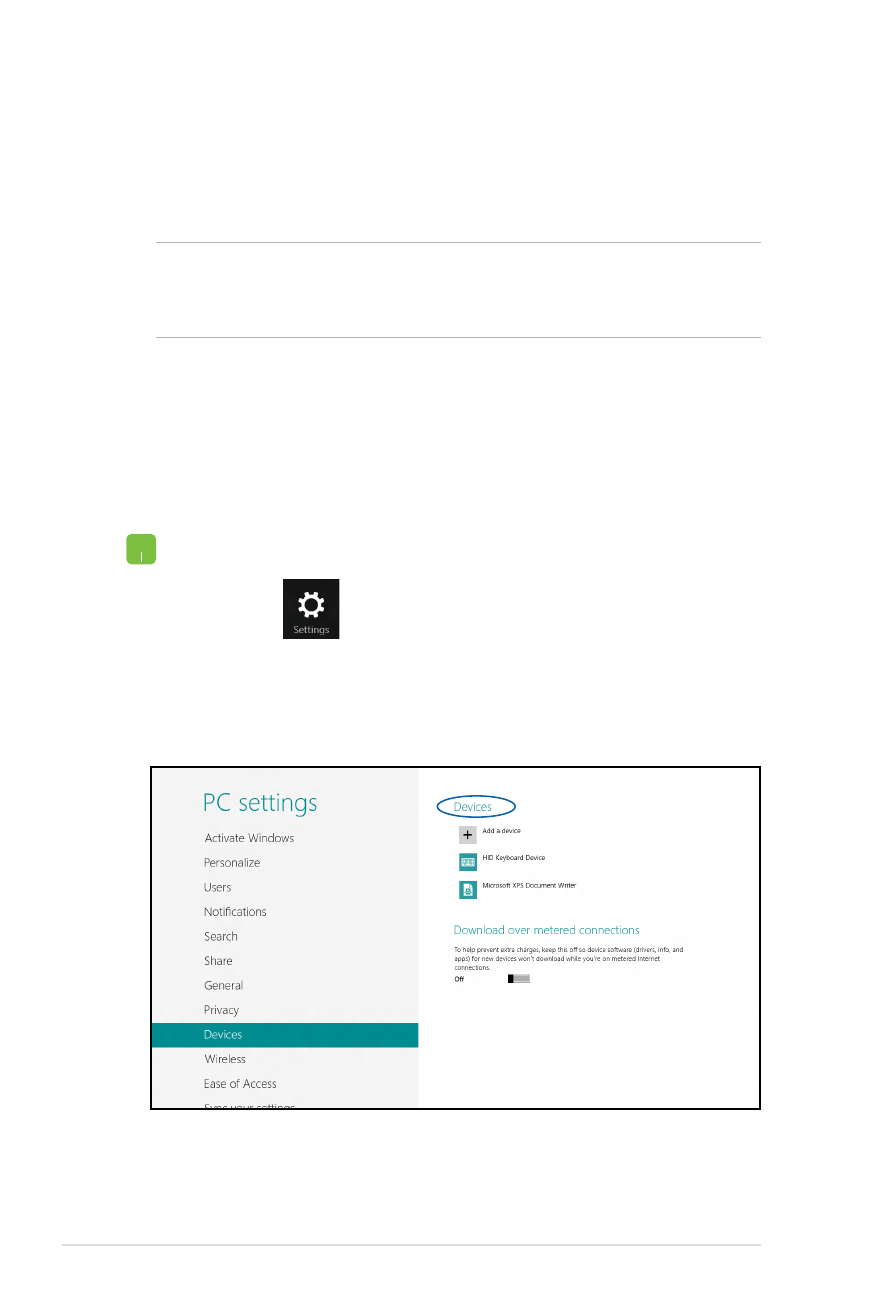
Bluetooth
Use Bluetooth to facilitate wireless data transfers with other
Bluetooth-enabled devices.
IMPORTANT! The Airplane mode disables this feature. Ensure that
Airplane mode is turned off before enabling Bluetooth on your
Notebook PC.
Pairing with other Bluetooth-enabled devices
You need to pair your Notebook PC with other Bluetooth-enabled
devices to enable data transfers. To do this, use your touchpad as
follows:
1. Launch the Charms bar.
2. Tap
then tap Change PC Settings.
3. Under PC Settings, select Devices then tap Add a
Device to search for Bluetooth-enabled devices.
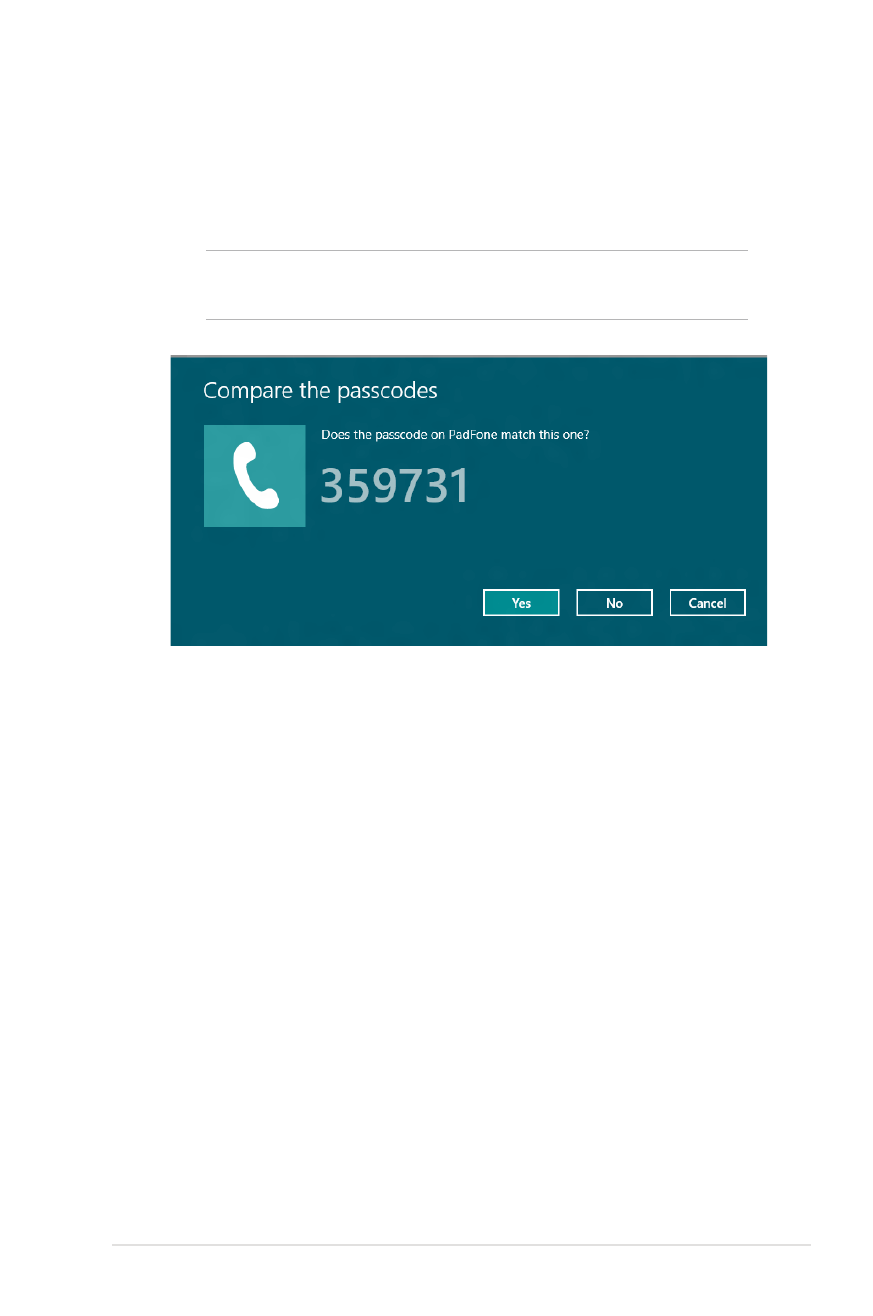
Notebook PC E-Manual
57
4. Select a device from the list. Compare the passcode on
your Notebook PC with the passcode sent to your chosen
device. If they are the same, tap Yes to successfully pair
your Notebook PC with the device.
NOTE: For some bluetooth-enabled devices, you may be
prompted to key in the passcode of your Notebook PC.
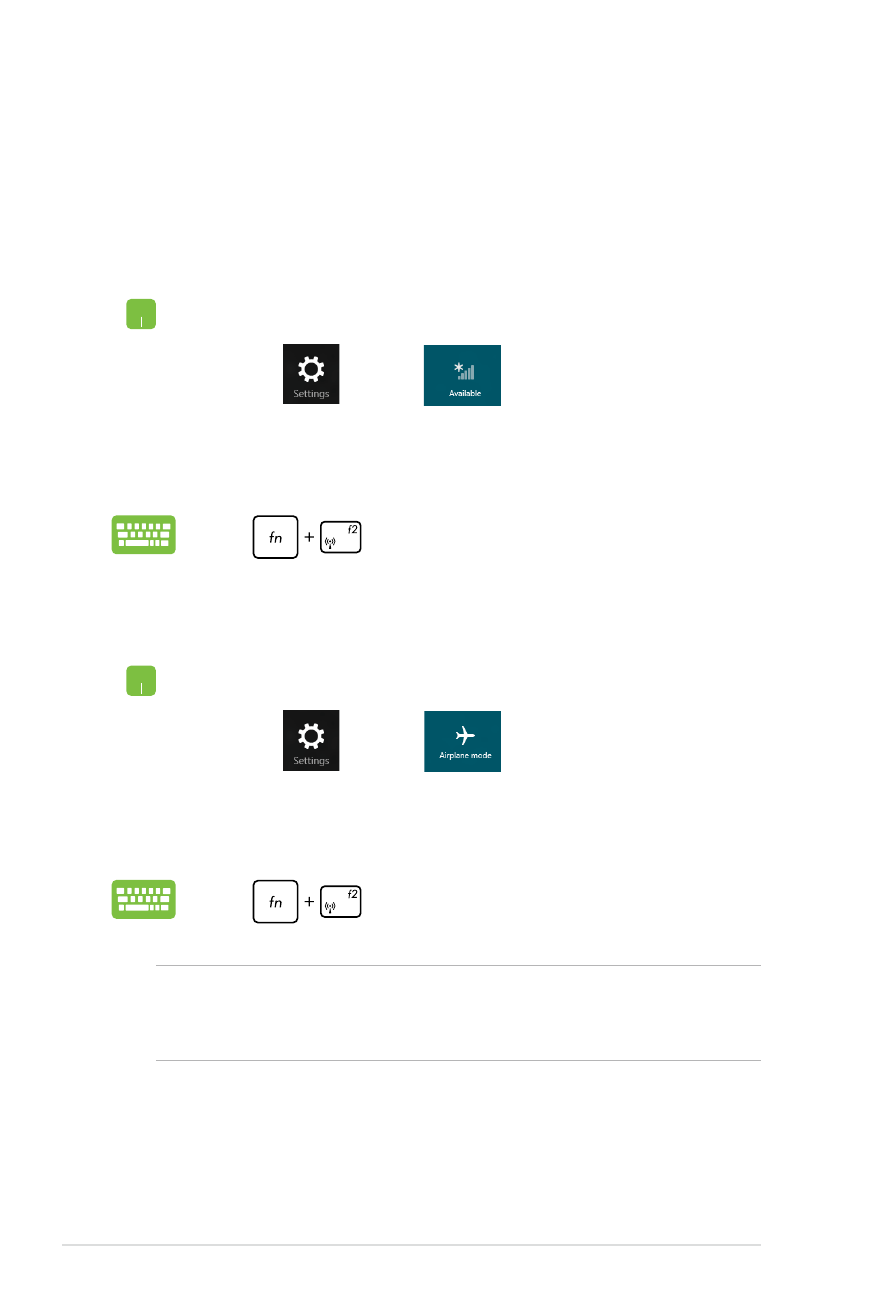
58
Notebook PC E-Manual
Turning Airplane mode off
1. Launch the Charms bar.
2. Tap
and tap
.
3. Move the slider to the left to turn the Airplane mode
off.
Press
.
1. Launch the Charms bar.
2. Tap
and tap
.
3. Move the slider to the right to turn the Airplane mode
on.
Press
.